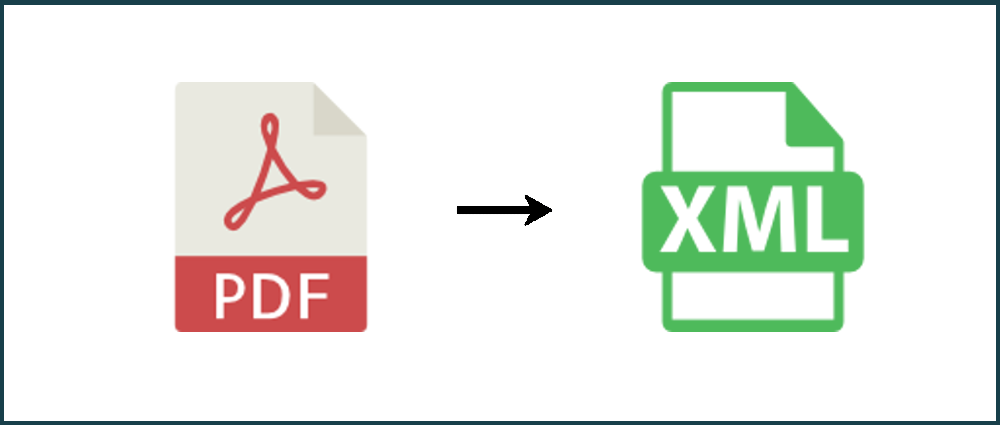Did you know you can use PDFTables as a PDF to XML converter as well as Excel and CSV? That's right, you can convert a PDF to XML using the button via our website, or using our API, just as you do when converting from PDF to Excel.
This post will walk you through how to do a PDF to XML conversion using the Convert a PDF button.
Before we start
As an example, we will be converting a sample PDF bank statement from JPMorgan Chase which will convert into 2 pages and we will download as XML format. If you would like to convert only certain pages from the PDF document, see our tutorial on how to extract pages from a PDF document. Let's get started...
Step 1
Go to PDFTables.com and click the Convert a PDF button to begin converting to XML.
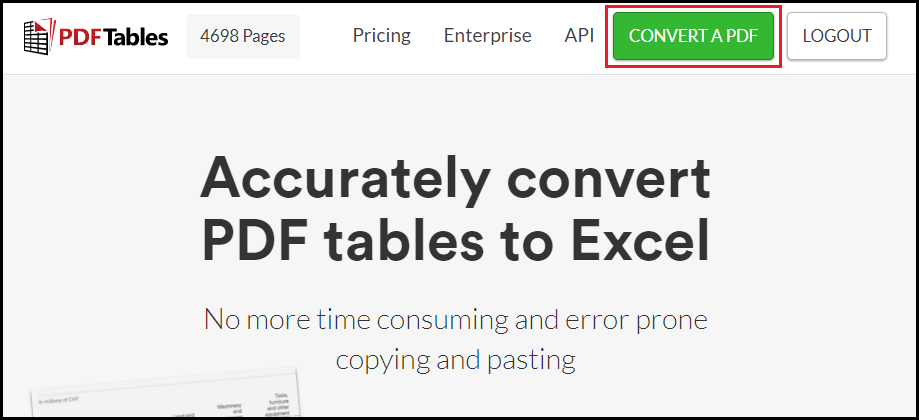
Step 2
Find your PDF bank statement in Windows Explorer and click open.
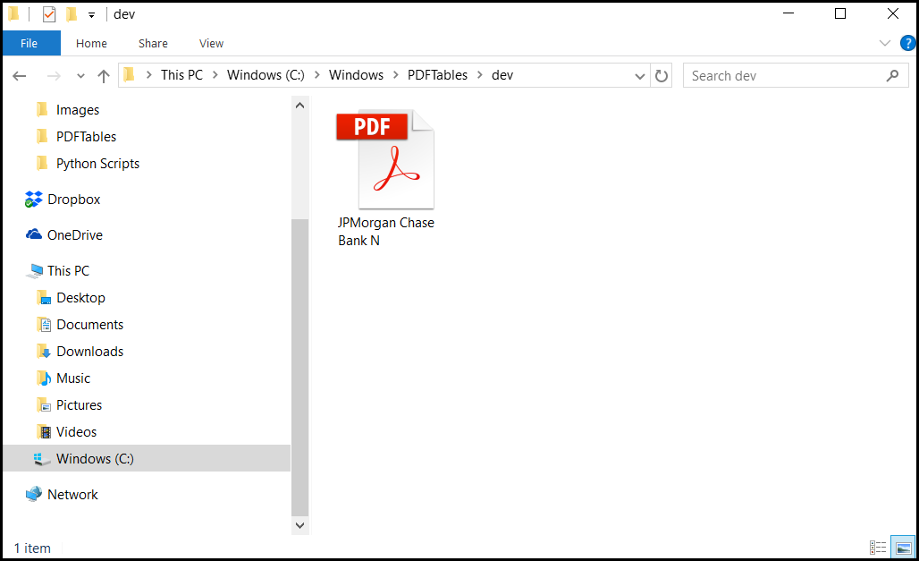
Step 3
Once the conversion has completed, click the arrow next to the Download as Excel button and select XML.
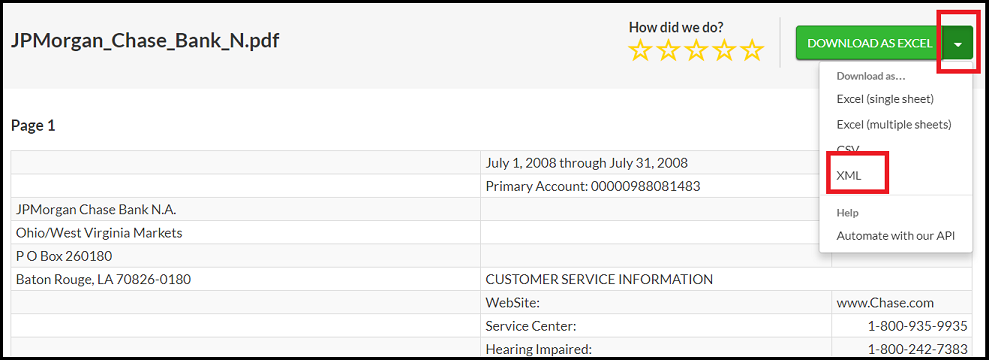
Step 4
When the download is complete, click the arrow to show the download in Windows Explorer. Move the download to your preferred location.
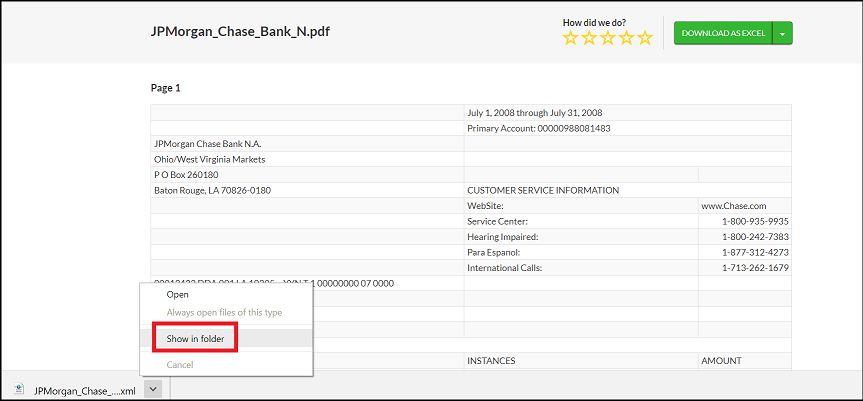
Step 5
Now that you have moved your XML document, click on it to open it and your converted PDF will open in XML format!
You have now successfully converted your bank statement from PDF to XML!
API
It is also possible to convert your PDF to XML using our API.
Why not try converting PDF to XML with Python?
See the choosing format section which explains how to specify
a different format using cURL.
If you would like to convert multiple PDFs to XML, see our blog post on converting multiple PDFs with our API.
Do you have more questions?
Check out our other blog posts here or our FAQ page. Also, feel free to contact us.