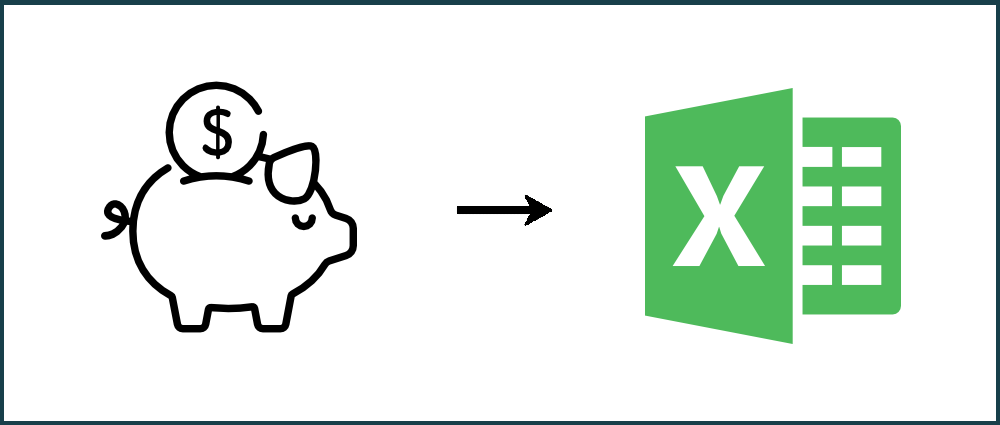Why do humans still have a burning desire to convert bank statements into Microsoft Excel or other analysis tools?
There are many reasons why we convert PDF bank statements to MS Excel, Google Sheets or other spreadsheet software. A good example is for tracking spending habits. Microsoft Excel makes it easy to delve into spending from previous months or years and to see if it's possible to make savings, decide on what expenditure items to cut back on. People sometimes want to carry out analysis in Microsoft Excel for error checking.
It's becoming more frequent for banks to offer data in machine readable format. But the practice is not pervasive and people still often have a need to convert a PDF to Excel, or to convert a PDF to CSV. For customers with a need to convert large volumes of bank statements we also provide the PDFTables.com API.
At PDFTables.com you can easily convert bank statements by following these steps.
Step 1. Open PDFTables.com and click "Convert a PDF" to begin!
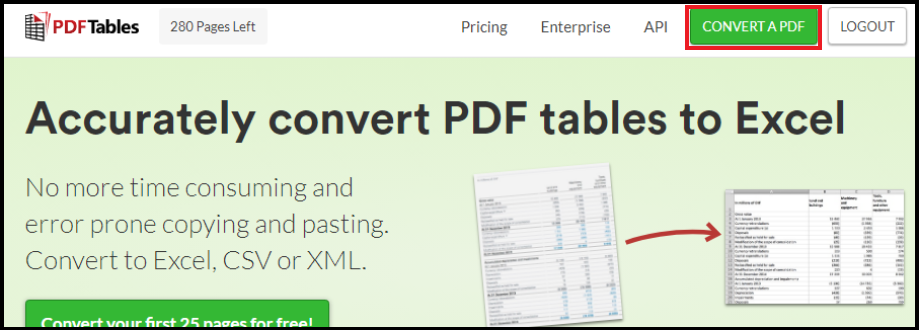
Step 2. Locate your PDF bank statement on your own device and open it.!
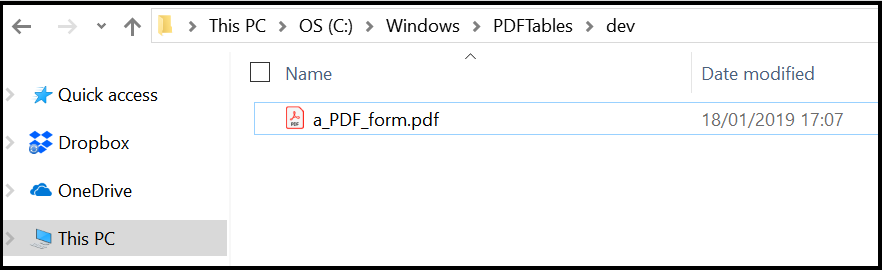
Step 3. Choose the format of your choice: how you would like the PDF to appear. For example, you can convert your PDF to Excel, XML, CSV, and HTML.
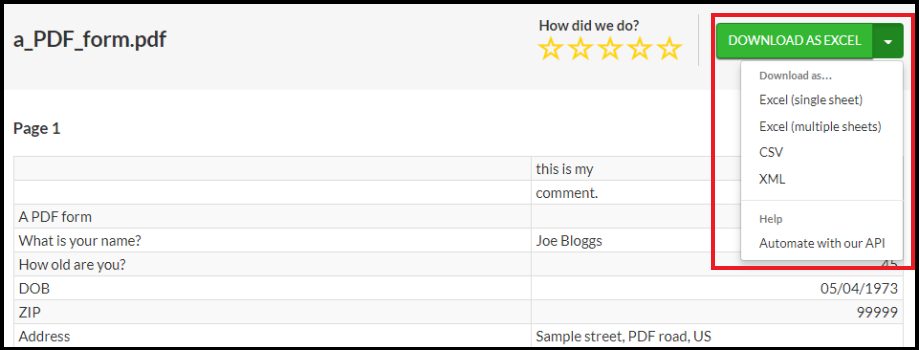
Step 4. When the download is complete, open the file and save it somewhere on your device.
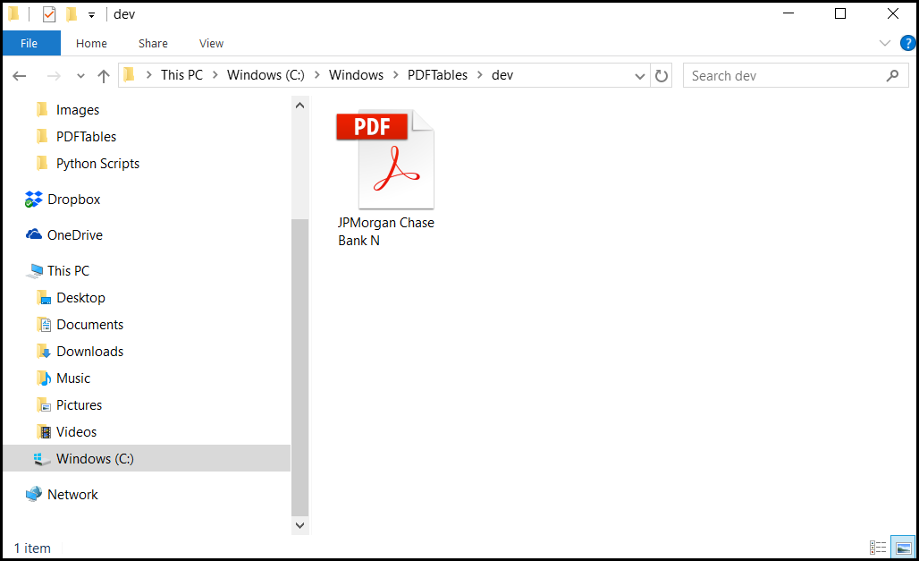
Step 5. Open your new file and see your newly converted bank statement.
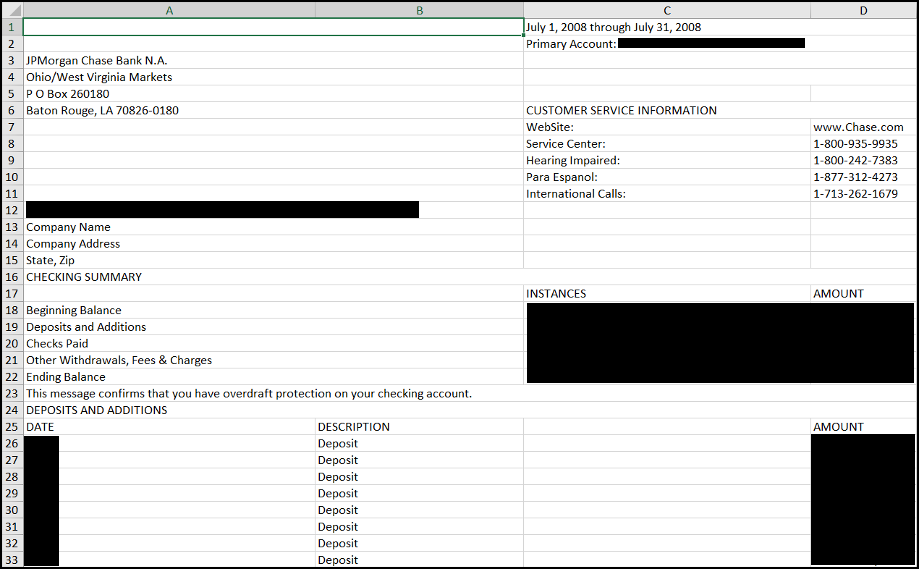
Love PDFTables? Leave us a review on our TrustPilot Page!